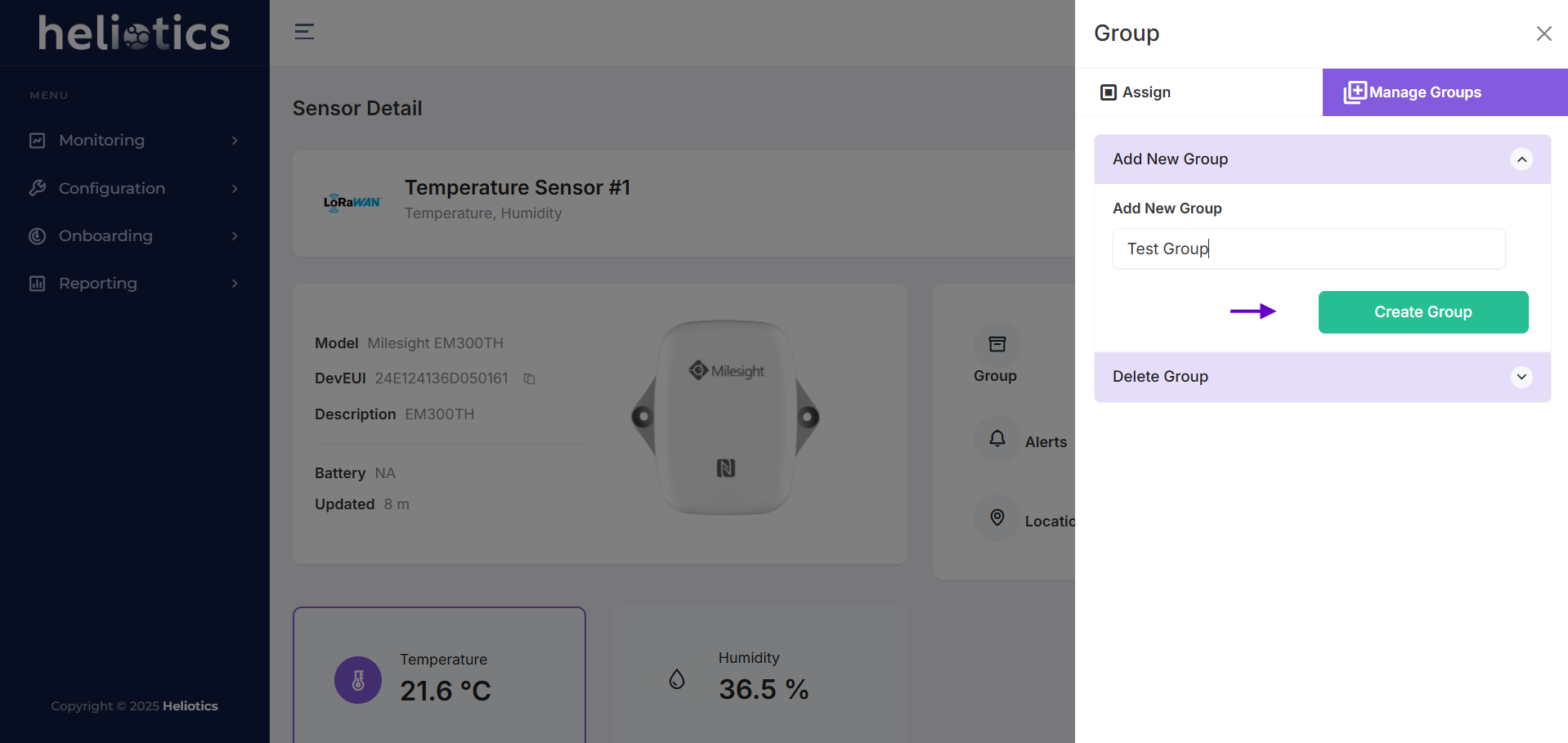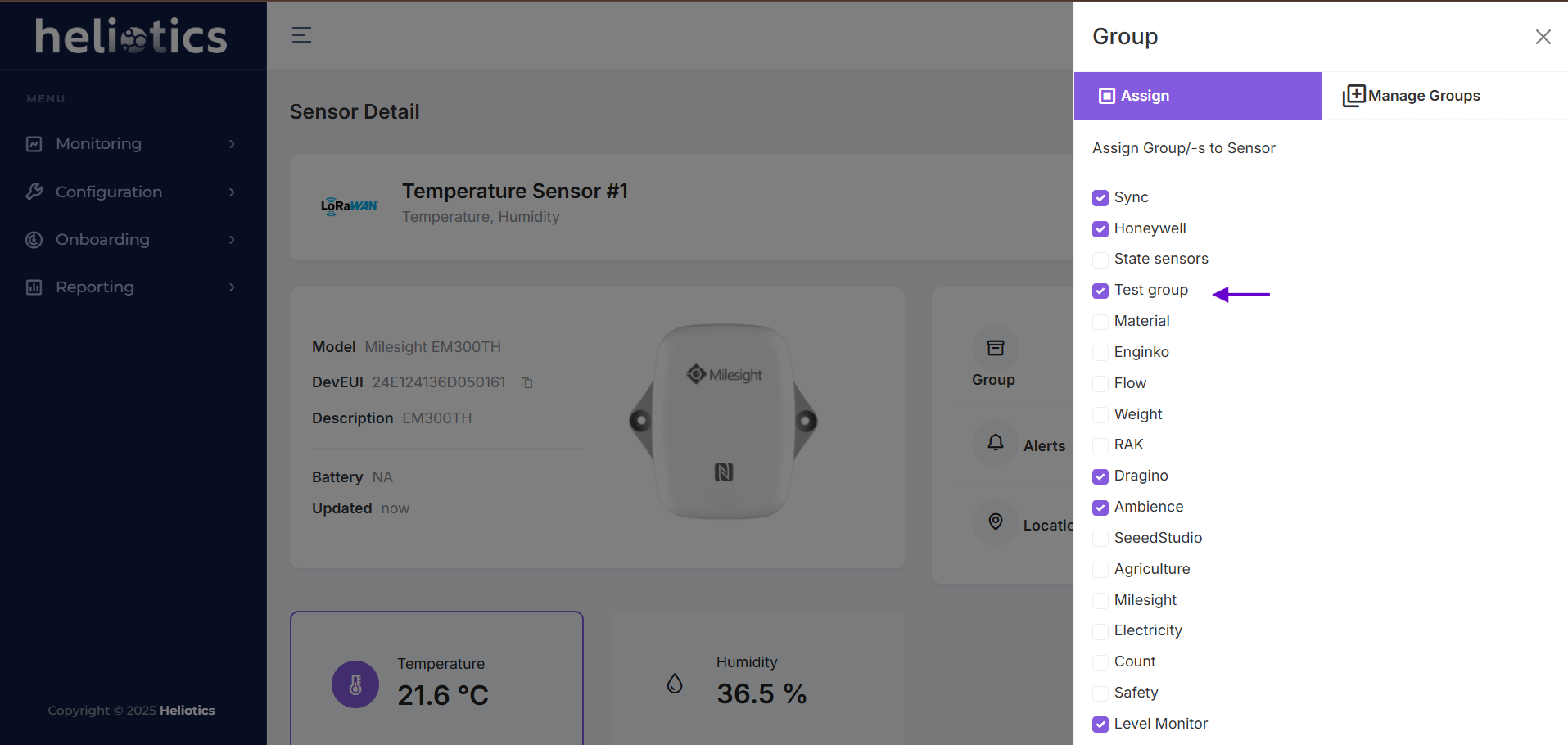Creating a Group During the Onboarding Process
Group Creation Steps
- During the onboarding process, locate the Group field
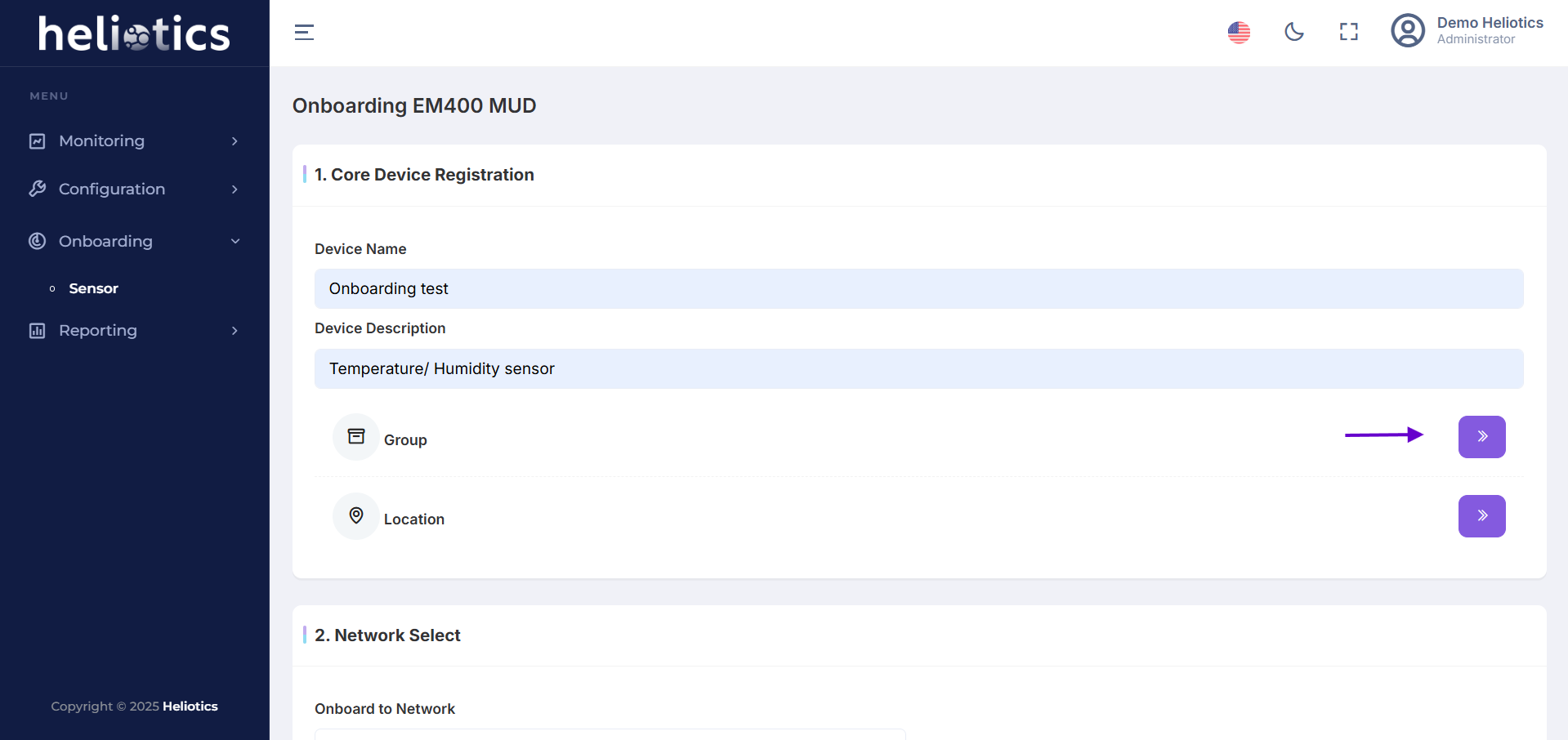
To create a new group
- Click the Add New Group button
- Navigate to Manage Groups
- Provide a Group Name (e.g., "Warehouse Sensors")
- Save the group and proceed with onboarding

- Once the sensor is successfully onboarded, it will automatically be added to the selected or newly created group.
Creating a Group from Sensor Details
- Navigate to the Dashboard and locate the sensor you want to group
- Click on the sensor to view its details

- In the sensor details page, find the Group section

- Here you can select an existing group from the list or click on the Manage Groups, to add new group
- Enter the Group Name (e.g., "Warehouse Sensor") and save the changes
- Once the group is created, assign the sensor to it by selecting the group from the dropdown menu